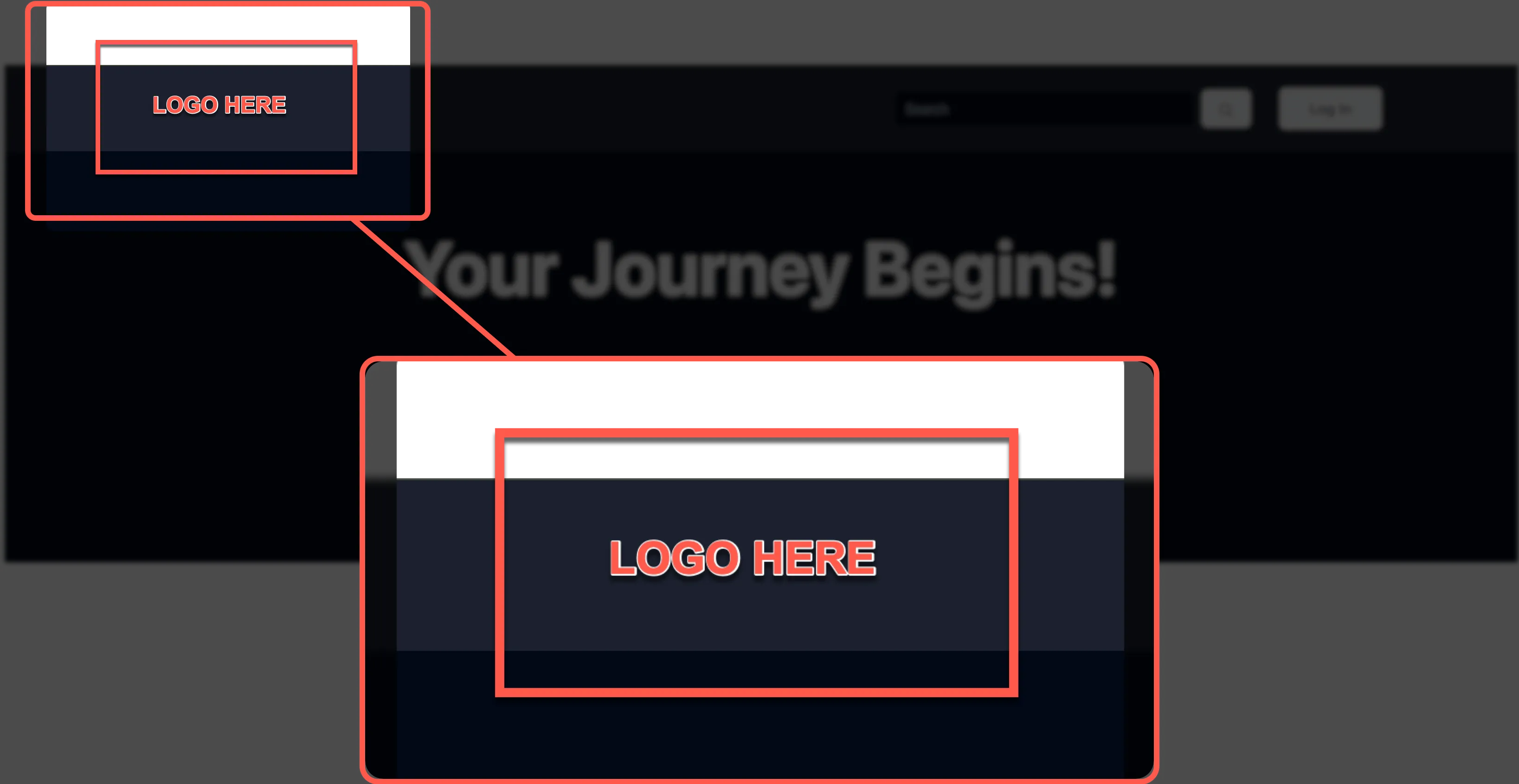Now that we have a navigation bar and footer, let’s customise them by adding:
- A logo to the navigation bar and footer
- A custom footer message
- Links to other pages in the website
To add a logo to the navigation bar, we need to update the HeaderWithSearch component.
Open the HeaderWithSearch component in your code editor. This is found at app/components/organisms/HeaderWithSearch.tsx.
Look carefully at your navbar header in the browser, and think carefully where you want to place the logo.
Typically, the logo is placed on the left side of the navigation bar:
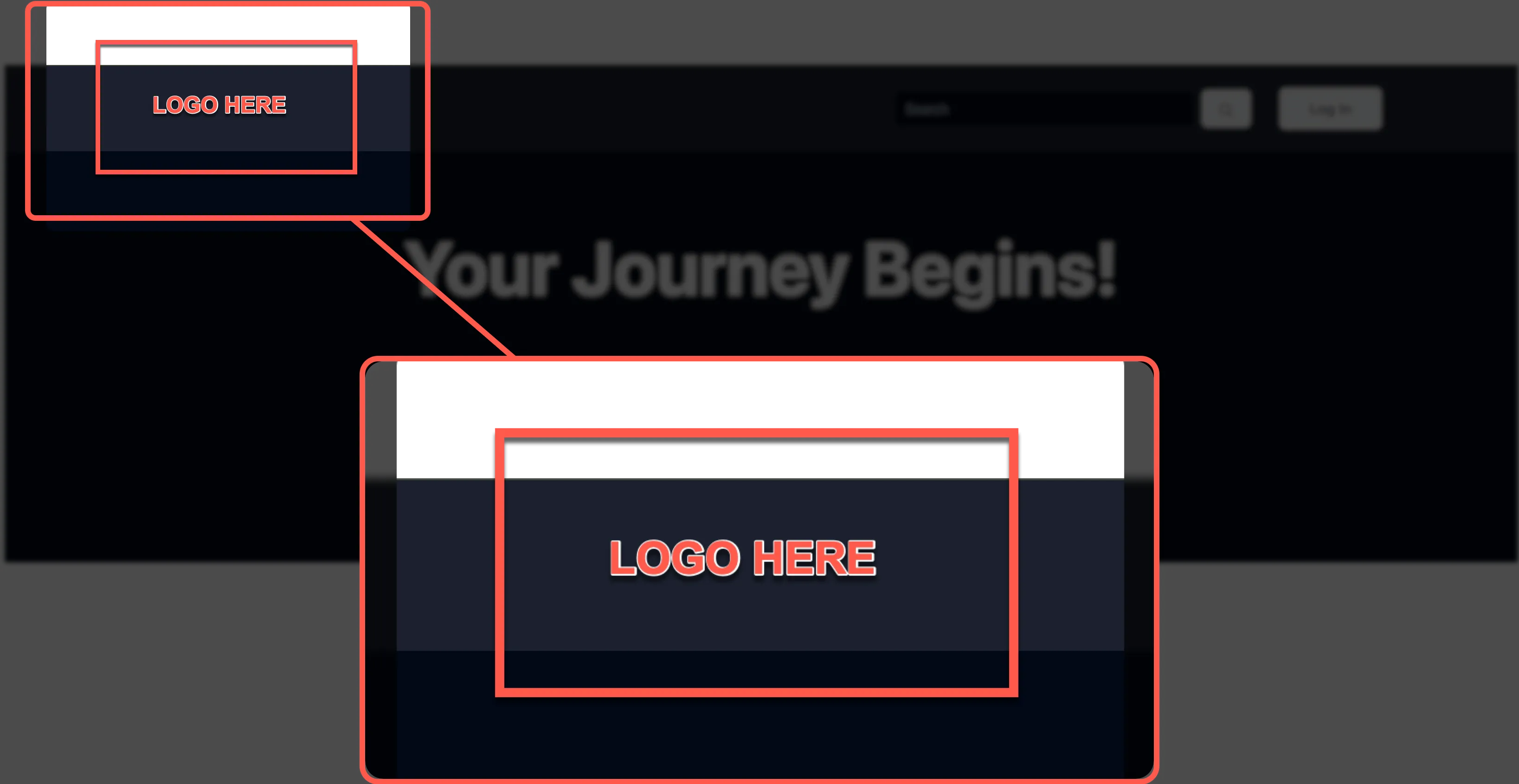
Now that we have a placeholder for our logo, let’s create a logo for our site. Figma is perfect for this.
In this tutorial we have:
- Added a placeholder for the logo in the navigation bar
- Created a logo for the site using Figma
- Exported the logo as a PNG file
In the next section, we will add the logo to the navigation bar and footer.