Project Setup
As always with Node project, we need to make sure our project is set up correctly before we start building our application.
Getting started
Section titled “Getting started”Allow NPM scripts to run in the terminal
Section titled “Allow NPM scripts to run in the terminal”(Windows only)
Section titled “(Windows only)”You will need to allow NPM scripts to run in the terminal. To do this, follow the steps below:
-
Open PowerShell on your Windows machine.
-
Copy and paste the line of code below:
Terminal window Set-ExecutionPolicy -Scope CurrentUser Unrestricted -
Hit
Returnto run the command.
Install dependencies and start the app
Section titled “Install dependencies and start the app”Head back to VS Code and follow the steps below:
-
Duplicate the file
.env.example, and rename your duplicate to.env -
Open a new terminal from the VS Code menu -
Terminal > New Terminal -
In your new terminal, type the following and hit return:
Terminal window npm iThis process will take a while, so be patient 😴⏰
-
Once you see the message that everything has been installed, type the following into the terminal and hit return:
Terminal window npm run setupAgain, this will take a while, so be patient 😴⏰
-
Finally, from the terminal again, type:
Terminal window npm run devThis will start the development server and you can view your project in a web browser by going to
http://localhost:3000.
You should see a landing page that looks like this:
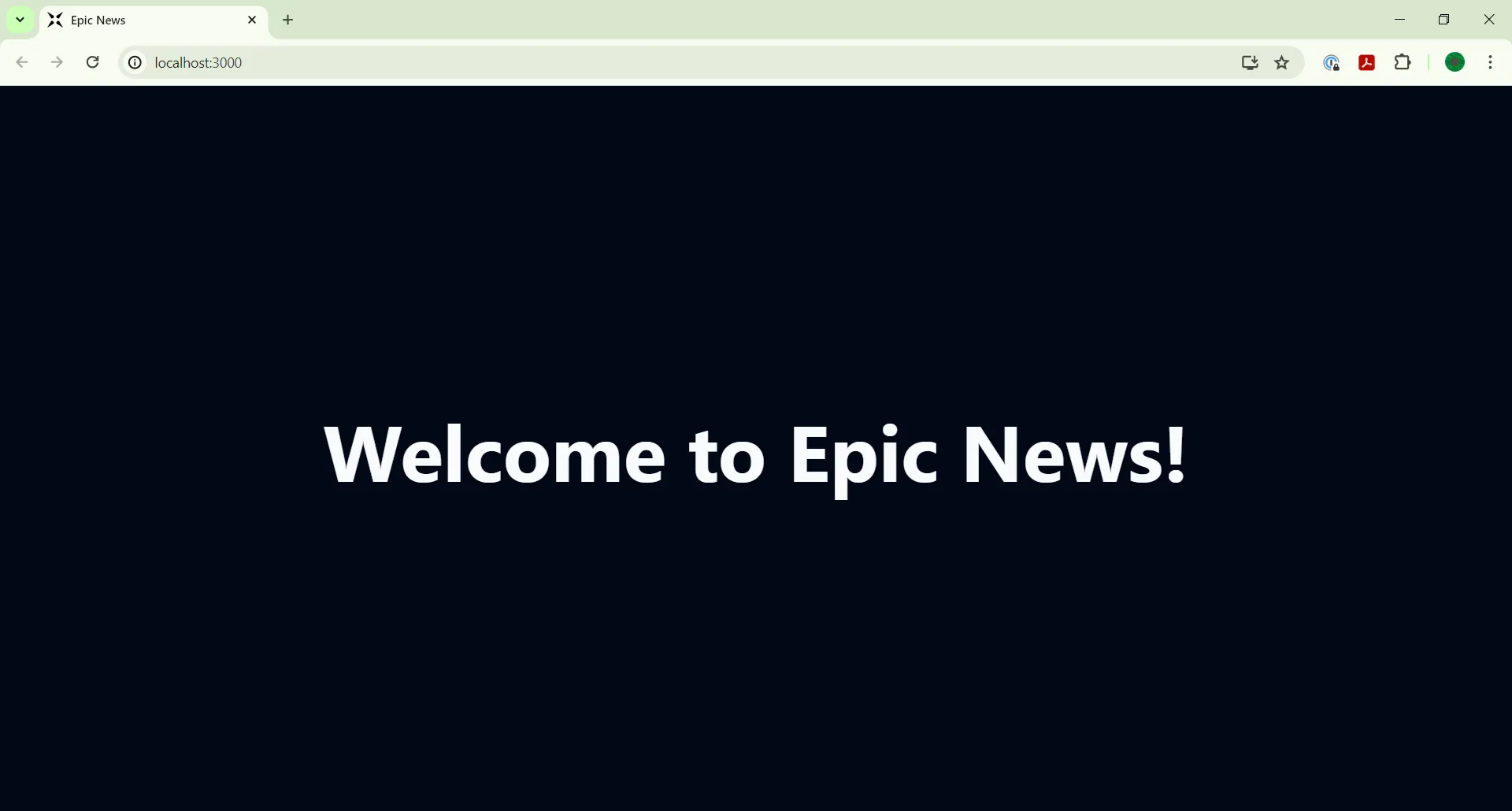
What’s next?
Section titled “What’s next?”Now that you have your project set up, you’re ready to start building the Epic News project. Let’s get started!

